Here are the steps to make a one-time online payment:
- From the top bar click on Manage ePay Accounts and select “Auto Pay Settings”
- Select View and Pay Bills at the top of the TDS ePay site. A list of your active accounts will be shown.
- If you have more than one account, choose the account you want to apply a payment to and click the “Pay” checkbox. (If you only have one account, there will be no “Pay” check-box to click).
- Fill out the payment method, payment date, and payment amount. Then, click the Pay button.
- To set up an automatic payment:
- From the top bar click on Manage ePay Accounts and select “Auto Pay Settings”

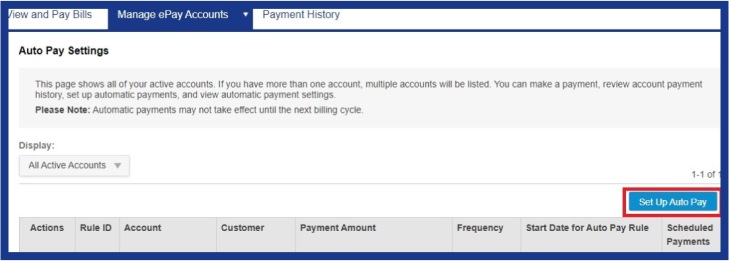
- Select your Payment Method from the dropdown and choose Enter a new Bank Account or Enter a new Credit/Debit Card.
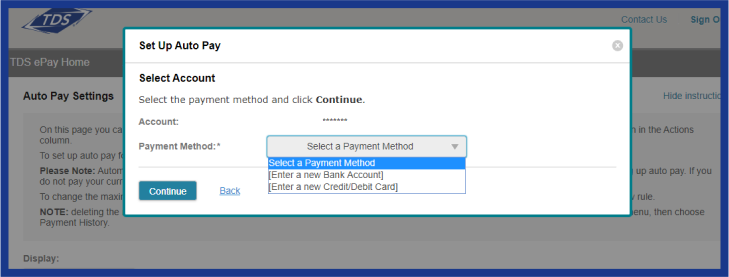
- Click Continue after choosing Bank Account or Credit/Debit Card.
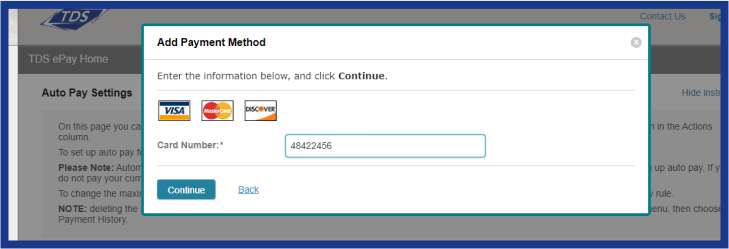
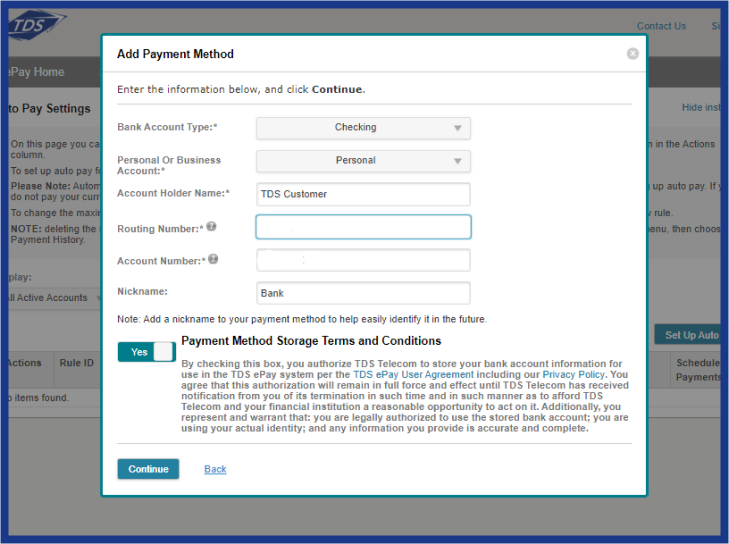
- Enter your bank information or debit/credit card information and click on Continue button.
- Add your payment details. Slide button over to “Yes” for the Payment Method Storage Terms and Conditions.
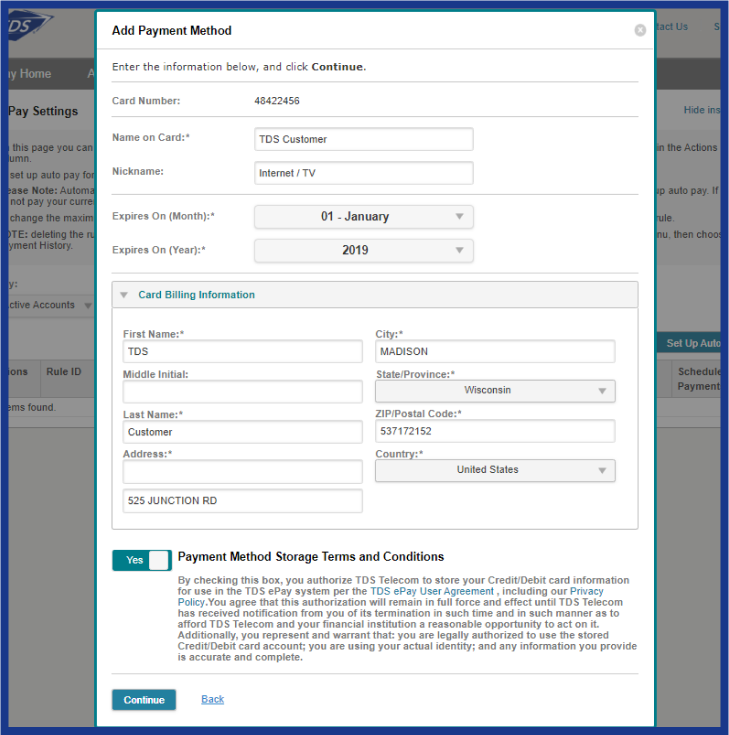
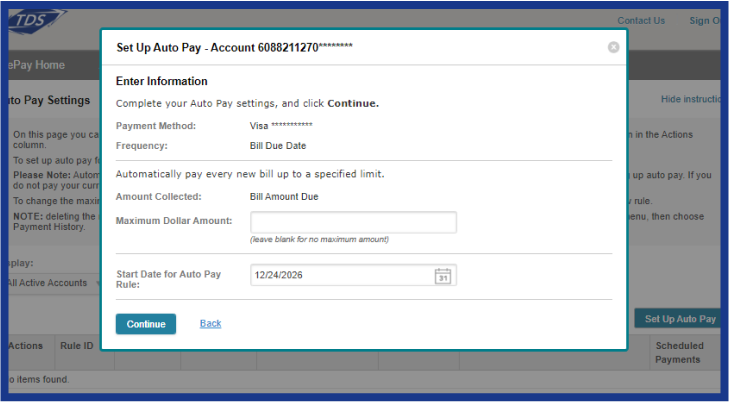
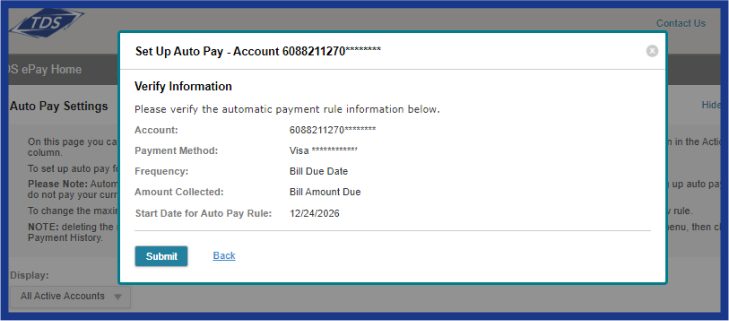
- From the top bar click on Manage ePay Accounts and select “Auto Pay Settings”