TDS makes it easy to reset your online account password. Here are the steps to follow:
- Log in to your TDS account with your user name. At the prompt for a password, click Forgot Password under the blue Sign In button.
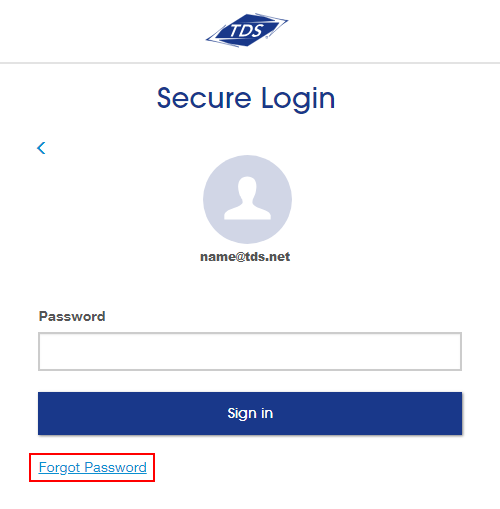
On the next page, you’ll be asked for an answer to a security question (if security questions are set up on your account), or you’ll be asked to confirm your identity (if recovery contact information is set up on your account.)
Answer a Security Question
If a security question appears, provide your corresponding answer and then click Continue.
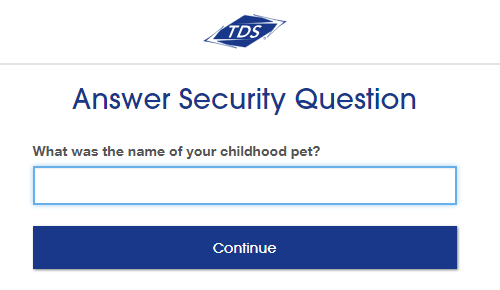
Confirm Your Identity Via Recovery ContactIf recovery contact information is set up, you’ll be prompted to select how you’d like to receive a security code. Select your option and click Continue.
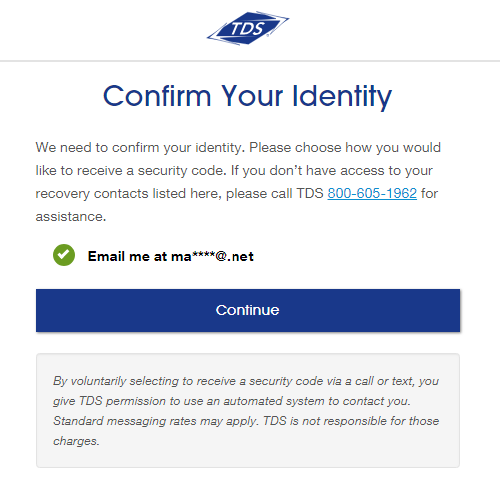
Once you receive the code, enter it in the Security Code box and click Submit.
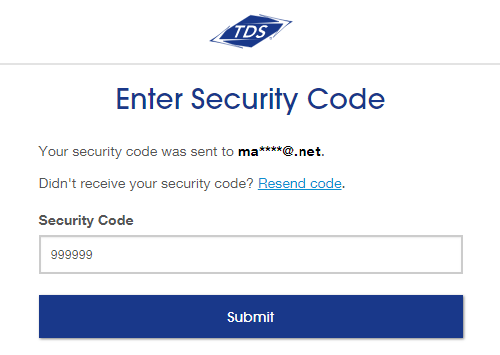
-
Once you’ve answered your security question or entered in your Security Code successfully confirmed your identity via security question or security code, you will be prompted to change your password. Your new password must meet the following rules
- be a minimum of eight characters
- have at least one lower case letter
- have at least one Upper case letter
- have at least one number
- have at least one !,%,&,@,#,$,^,*,?,_,~ symbol
- not contain any spaces
- not have any repeating characters
Note: you cannot use a password that you’ve used previously.
Type the password you would like to use in the New Password box, retype it in the Confirm Password box, then click Change Password.